Using AirPlay is easy. Here’s a short how-to for AirPlay streaming on your iPhone or iPad.
Source from: support.apple.com
What you need
To use AirPlay, you need these:
- iPhone 4 (or later), iPad, iPad mini, or iPod touch (4th generation or later)
- For videos or photos: Apple TV (2nd or 3rd generation)
- For music: Apple TV (2nd or 3rd generation), AirPort Express, or AirPlay-enabled speakers or receivers
You can also use AirPlay with iTunes.

Use AirPlay
You can use AirPlay across any apps and content that allow AirPlay. AirPlay will stay on until you turn it off, so you can keep using it across various apps. Here’s how to start using AirPlay.
- Connect your iOS device and Apple TV or AirPort Express to the same Wi-Fi network.
- Swipe up from the bottom of your screen to access Control Center.
- Tap AirPlay.
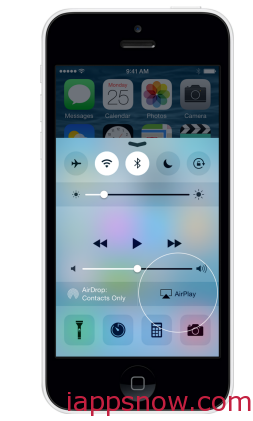
See what to do if you don’t see the AirPlay icon. - Tap the name of the device you want to AirPlay to. The icons of a TV screen
 or speaker
or speaker  next to each AirPlay device show the type of media content you can stream to that device. See what to do if you don’t see your device in the list.
next to each AirPlay device show the type of media content you can stream to that device. See what to do if you don’t see your device in the list.
- For videos and photos, choose Apple TV.
- For music, choose Apple TV, AirPort Express, or AirPlay-enabled receiver or speakers.
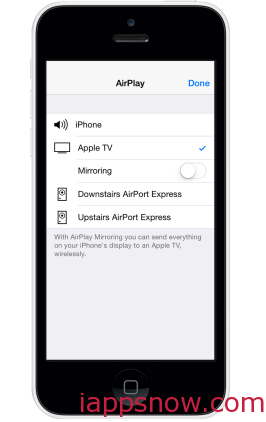
Now the content in Photos, Videos, or the Safari app, will stream to your Apple TV. Audio in the Music or Safari app will stream to your AirPlay-enabled device.
Peer-to-peer AirPlay
With peer-to-peer AirPlay, your iOS device and Apple TV don’t need to be on the same Wi-Fi network. If you have one of these products, you can use peer-to-peer AirPlay:
* iPhone 5 or later, iPad (3rd generation or later), iPad mini, or iPod touch (5th generation) using iOS 8 or later.
* Apple TV (3rd generation rev A, model A1469 or later) with Apple TV software 7.0 or later. Find out which Apple TV model you have.
To use peer-to-peer AirPlay, your iOS device needs to have both Wi-Fi and Bluetooth turned on.
Learn more
- Use AirPlay Mirroring to mirror exactly what’s on your screen.
- See what to do if you need help with AirPlay Mirroring.
If your device is using iOS 6 or earlier
You can AirPlay videos, music, or photos from a variety of different locations on your iOS device, including from within the Photos, Videos, Safari, and Music apps, or directly from recently used apps.
To AirPlay video or photo content to your Apple TV:
- Connect your iOS device and Apple TV to the same Wi-Fi network.
- Open either the Videos, Safari, or Photos app on your device.
- Locate and tap the AirPlay icon
 (if attempting to AirPlay video content from Safari or Videos, begin playback first).
(if attempting to AirPlay video content from Safari or Videos, begin playback first). - Select your Apple TV from the list of available devices that appears and begin playback.
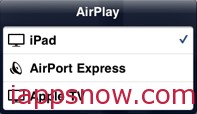
To AirPlay audio content to your Apple TV or AirPlay speakers or receivers, including AirPort Express:
- Connect your iOS device and Apple TV, AirPlay speakers, receiver, or AirPort Express to the same Wi-Fi network.
- Open the Music or Safari app on your device.
- Locate and tap the AirPlay icon.

- Select your Apple TV, AirPort Express, or AirPlay-enabled speakers or receivers from the list of available devices that appears, and begin playback.
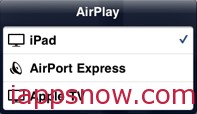
The images of a TV screen  or speaker
or speaker  next to each AirPlay device in the AirPlay menu indicate the type of media content you can stream to that device.
next to each AirPlay device in the AirPlay menu indicate the type of media content you can stream to that device.
Important: Information about products not manufactured by Apple is provided for information purposes only and does not constitute Apple’s recommendation or endorsement. Please contact the vendor for additional information.
More Useful Tips:

