With Christmas fast approaching, preparation for Christmas celebration is under the way. Christmas means gifts, rewards, fun and more. You can always buy and send an iTunes gift card to a loved one, but for a more personal touch,why not send him or her one of his or her favorite movies, TV shows or albums from iTunes during this festive holiday season? Here we go!
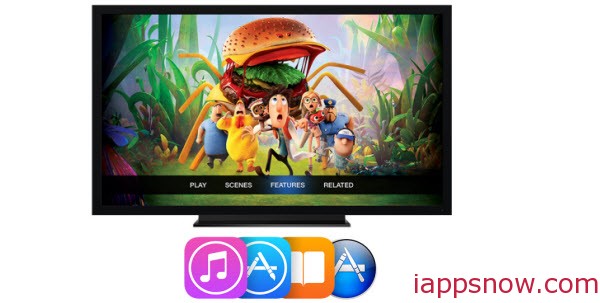
You can do just that through the iTunes Gift option. All types of items for sale in the iTunes Store can be gifted to someone: songs and albums, episodes and TV shows (seasons), movies, audiobooks, and even apps from the App Store.
You can gift an app if you know what types of software your recipient likes. That process is covered in a CNET story called “How to gift an app from the App Store.” But if you want to gift a movie, TV show or other piece of content in iTunes, read the paragraph below to see how that works.
You can gift an item from iTunes either via your computer or mobile device. Let’s try it from your computer first.
- Open iTunes on your computer.
- Look for the item that you think your recipient would like. That item could be an app, a movie, a TV show, a song, an album, an audiobook or an e-book. But it must be something that costs money. Gifting someone a free app or other item wouldn’t quite be in the holiday spirit, so Apple doesn’t offer a gift option on free content.
- Click the drop-down arrow next to the price of the item. In some cases, you first have to click the item to view it in full to access the drop-down arrow.
- From the drop-down menu, click the option to Gift this item.
- A screen pops up for you to send your iTunes gift. Type the email address of your recipient, your name if it’s not already listed and an optional message of up to 200 characters. Choose the date you wish to send the gift, either today or a specific date. Click the Next button.
- At the next screen, select a theme for the email card bearing your gift. Click Next.
- At the next screen, confirm your gift. Click the Buy Gift button. Apple prompts you to enter your iTunes password.
- A confirmation message should appear telling you that you have successfully sent your gift. Click the Send Another Gift button if you have more people on your iTunes shopping list or the Done button if you’re finished.
- In response, your recipient will receive a card via email with your gift. That person simply clicks the Redeem Now button in the email.
- iTunes opens to display the Redeem Code page. Your recipient clicks the Redeem button, and your gift is downloaded.
You can also gift an item from your iPhone or iPad. The basic process is the same, but your starting point is different.
After you select the item you wish to give, tap the iOS Share icon at the top of the screen. Among the usual options for Message, Mail, Twitter and Facebook, you should see an option for Gift. Tap the Gift option and follow the steps above to give the item to your recipient.
This is all it takes to send a gift from the iTunes Store! The person to whom you offered this present will receive a notification email, with a clickable link: clicking it will open iTunes and start downloading the song, album, episode, TV show, etc. you gifted (or all items if you purchased multiple (un-downloaded) gifts for this person).
Even if the recipient did not see or receive the email notification from the iTunes Store, the items will automatically start downloading next time he or she opens iTunes or checks for new purchases (depending on their iTunes Store settings).
Source from here.

