CUDA is short for Compute Unified Device Architecture, which is a parallel computing architecture developed by NVIDIA. CUDA works with all Nvidia GPUs from the G8X series onwards, including GeForce, Quadro and the Tesla line. Need a video converter that uses cuda’s full potential to convert video with much faster speed? You come to the right place.

This article will introduce a CUDA optimized video converter which can batch convert video or audio files utilizing CUDA GPU Acceleration with much faster conversion speed and high video and audio definition.
Among all CUDA video converters Pavtube Video Converter Ultimate is widely used and winning more and more credit. This program can automatically detect your CUDA/ATI-enabled graphics card if your computer is with NVIDIA® CUDA™ and auto enables the NVIDIA GPU Acceleration. To enjoy super conversion is just so easy.
The NVIDIA CUDA Video Converter not only supports converting various video formats to iDevices compatible format H.264 MOV/M4V/MP4 for watching, but also edit them , like trimming, cropping, merging, adding text, images/videos, flipping the videos to the correct degree and add subtitles to meet your editing needs.
Free down the NVIDIA CUDA video converter for experiencing the 6X faster faster speed of conversion.
1. Install and run Pavtube Video Converter Ultimate in your computer. Add your video files to NVIDIA CUDA video converter by clicking add the button.
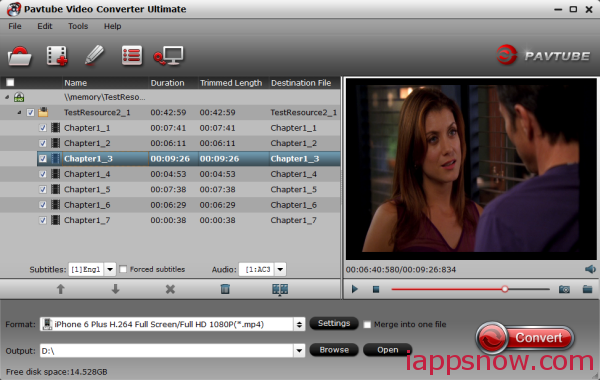
2. Find “Tools > Option” button on the interface to turn to “Acceleration” tab, then check “Enable GPU Decode Acceleration” or “Enable GPU Encode Acceleration” to get a faster conversion if your computer supports.
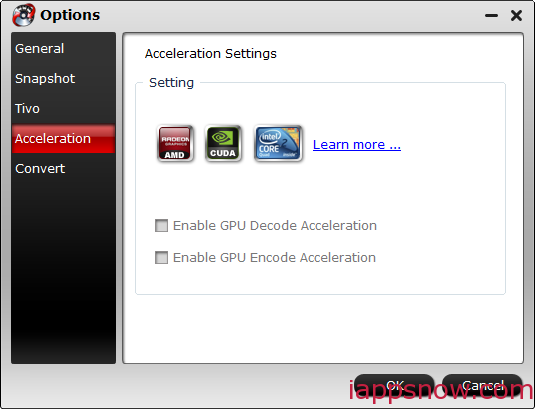
Note: CUDA/AMD is accessible only when there is an NVIDIA/AMD graphics card that supports GPU en-decoding acceleration. The option will be grayed out/ denied when the software fails to detect a satisfactory NVIDIA/AMD graphics card. The CUDA and AMD APP acceleration only work when creating H.264 encoded video files. (Check CUDA acceleration here)
3. Click “Edit” button to start your editing. With the editing function, you can trim, crop, add text/images/videos watermark or find proper subtitle and add subtitles to your video. Learn more editing skills, please refer to the tutorial to Edit various videos with video converter.
4. Experience the 6X faster conversion speed by start the conversion. Click the big “Convert” button in the right side. The time of the conversion will appear in the convert up box.
By using NVIDIA CUDA acceleration, Pavtube Video Converter Ultimate will go faster than ever before. More than that, the GPU releases some loads from CPU. With so more CPU resources are spared for other applications, your computer will run much smoother and faster even multiple applications are running while conversion.
There are more CUDA Video Converters from Pavtube like BDMagic, DVDAid and ByteCopy can speed up your Blu-ray and DVD conversion, have a try!

