In some cases, iPad Air users may have some data loss and can suffer from this type of issue. The data loss can be of many reasons like iPad Air broken, due to wrong deletion, jailbreak or while restoring to factory settings. By this, you may lose some of the important data such as photos or or contacts or message. After such situation, there appears a big question of how to recover lost data from iPad Air, as iPad Air does not have a trash bin so you will find it difficult to get back the lost data easily.

If you have ever synced or backed up with iTunes on your computer, then you can easily recover the deleted data from iPad Air by extracting previous iPad Air backup through iTunes. Otherwise you can use a third party tool so that you can recover all the data in an easy way. Here introduce an excellent iPad Air Data Recovery Software which can directly scan your iPad air to selectively recover deleted files like contacts, imessages, notes, calendar, reminder, etc. This software allows user to recover lost data with no efforts.
The following guidance will show you how to recover deleted data with iPad Air Data Recovery, the guidance will be divided into two parts, one is recover iPad data directly without backup; the other is recover iPad data from iTunes backup.
Mode 1: Recover iPad Air data directly without backup file
Step 1 – Choose recovery mode
Launch the iPad Air data recovery tool and connect your iPad Air to computer. Then you’ll get the interface below. Here choose mode “Recover from IOS device”
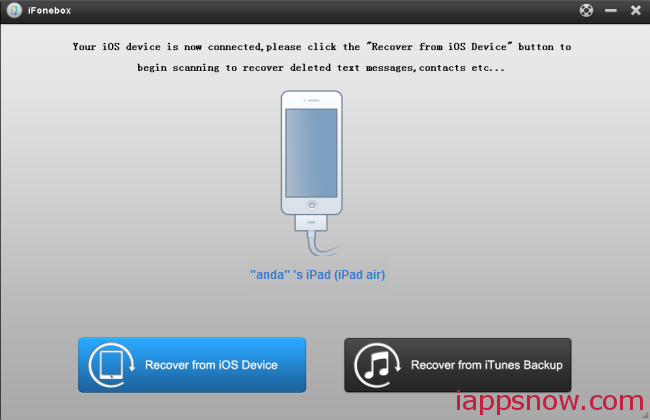
Step 2. Preview and recover iPad Air data
After the scanning, you can preview all the data list in scan result, include photos, contacts, messages, notes, calendar, reminder, etc Check the wanted data and mark them, then click “Recover” to save them on your computer with just one click.
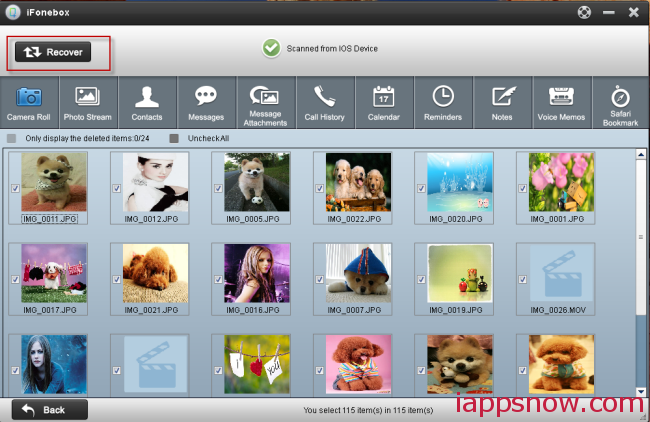
Note: This is the whole steps of Recover Lost Data from iPad Air directly, hope it can satisfy you. If not, you can get a rough idea of the second choice in the contents below: Recover Lost Data from iTunes Backup Files, it provides you an alternative method to Recover Data from iPad Air.
Mode 2: Recover iPad data from iTunes backup file
Step 1. Choose a backup file for your iPad Air
Install and run iPad Air data recovery on computer, choose “Recover from iTunes backup”, the program will automatically scan and detect all the iTunes backups in your computer, just select a backup file for your iPad Air then click “start scan”.
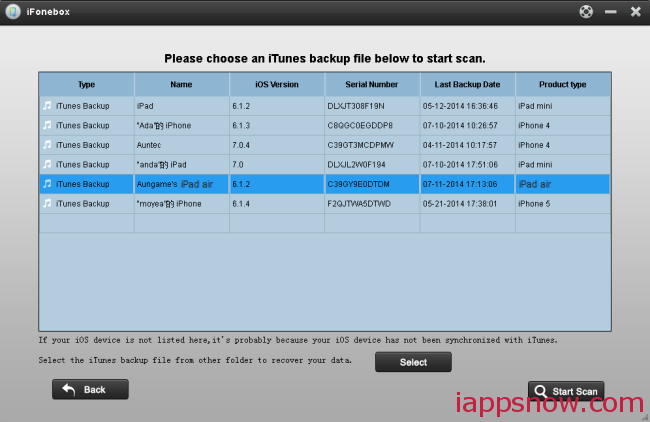
Step 2. Extract and recover data from iPad Air backup
All details will be listed in categories after scanning. You will be able to preview photos, messages, contacts and other files before recovery. Select all the data you wish to get back, confirm and click “Recover”.
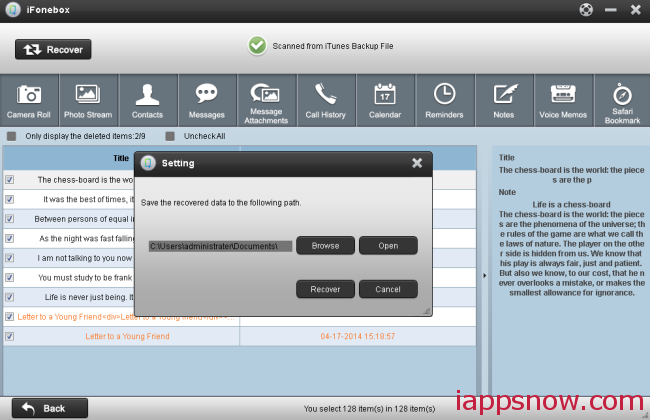

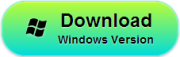


I have used Pavtube for a little while now and found the software so easy to use with various source files, and with the final converted file quality superb for viewing on my tablet. It allows me to preview the source file, and even edit it, before conversion and also to merge several files which is a really useful function. The availability to choose and close my computer after conversion is a great option to save energy and therefore I can leave the software to do its own thing. It has been well worth the cost of purchase, and I think the best in the market. I had to contact support recently and their prompt, courteous replies with video prompts helped me resolve the issue (which turned out to be user error not software issue). They certainly live up to their mission and value statements in treating their customers, which I find is rare these days. WELL DONE Pavtube and thanks for a great product.