I have an extensive collection of Blu-Ray discs including some latest Blu-ray Movies Releases at July 22, 2014 and BD discs for the first week of Auguest that I purchased recently. As I have a iPhone 5S, a iPad 3, Apple TV3, and iMac-21.5. I want to download my favourite movie discs into iTunes 11 so I can enjoy on any device at any time. Then is there any way? How do I convert and import a Blu-ray movie to iTunes 11 on a Mac for personal use?
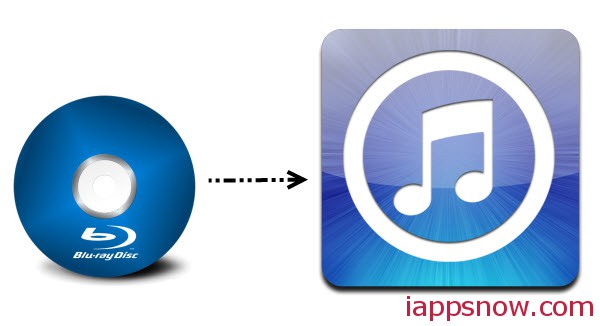
As you know, if you want to watch movies on your Apple devices, you have to sync videos to your iTunes library firstly. However, iTunes 11 could only recognize video files in MP4, MOV, M4V, which means you can’t play Blu-ray on iTunes directly. That is to say, no matter you just want to watch Blu-ray movies on your iTunes 11 or wanna sync to your iDevices, you need firstly to convert Blu-ray to iTunes videos at first. Some of you may have not figured out a proper way to convert Blu-ray to iTunes 11 on Mac, but this article will show you the right solution.
To transfer Blu-ray movies to iTunes library 11 on Mac, the best program I can recommend is Pavtube BDMagic for Mac, which you can use to remove the strict Blu-ray protection and region restrictions and rip Blu-ray movies to iTunes video on Mac very quickly while retaining great video quality. After converting, you can easily copy and import Blu-ray to iTunes 11 for syncing to iPad, iPod/iPod Touch, Apple TV, iPhone and more for watching. The equivalent Windows version is Blu-ray to iTunes Converter.
How to Rip, Convert and Import Blu-ray movies to iTunes
Note: For Mac (including Mavericks) users, just follow the detailed guide to complete your conversion. The way to add Blu-ray movies to iTunes on Windows (Windows 8.1) is the same. Just make sure you’ve downloaded the right version.
Step 1. Load Blu-ray movies
Place the disc from the BD drive. Launch the best Blu ray to iTunes converter; click disc button to import Blu-ray movies into the program. Loaded Blu-ray movies can be previewed in the right preview window.
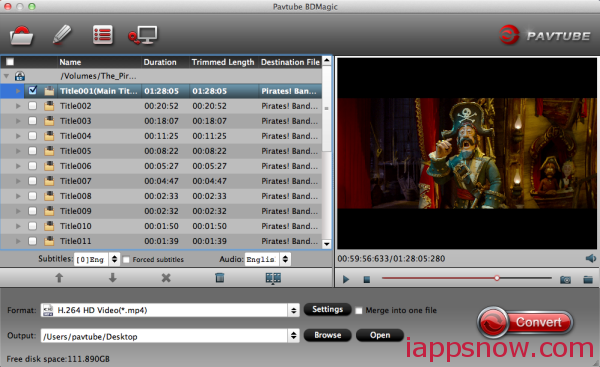
Step 2. Decide on output format
Click the drop down box of “Format”, through which it is possible to select iTunes highly compatible format like “H.264 HD Video(*.mp4)” from “HD Video” profile list.
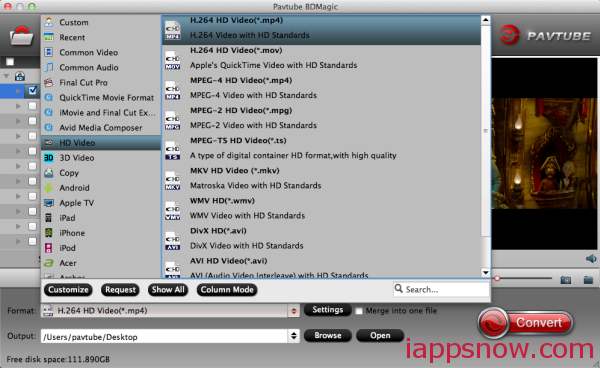
If you want to add the Blu-ray movie to iTunes for play on iPhone, iPad, iPod, Apple TV, etc., you can also directly select iPhone, iPad, Apple TV or iPod as the output format to get videos with optimized settings for your iDevices.
Tip: If you need, you can also click “Settings” to modify parameters of your output profile to meet your professional needs: bit rate, frame rate, aspect ratio, etc. Remember the file size and video quality is based more on bitrate than resolution which means bitrate higher results in big file size, and lower visible quality loss, and vice versa.
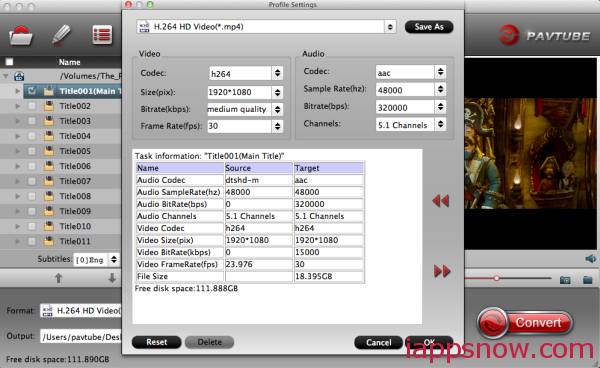
Step 3. Start converting Blu-ray movies to iTunes on Mac
The final step is to tap the Convert button and commence ripping Blu-ray movies to iTunes highly compatible videos.
Step 4. Add Blu-ray movies to iTunes
After the conversion, click on “Open” button to access to the videos you ripped. Open your iTunes and import the Blu-ray (now in iTunes friendly video format) to its Movies library by clicking File -> Add File to Library.
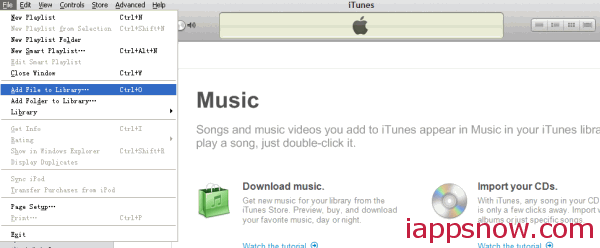
After that, you can transfer and watch Blu-ray on iTunes or your iPhone 5S, a iPad 3, Apple TV3, and more Apple devices freely at full quality.

