“I have an iPhone 4S with the most up to date iOS 7.1.1. I have been trying to create more space in my phone by deleting text messages. However I delete a latest message from my customer, this deleted message contains an important email address; I must undelete the text message, but how to recover a just deleted message from iPhone 4S?” — – By Kantian

Solution: How to recover deleted messages from iPhone on Mac
Actually, when we delete a message from iPhone, the message doesn’t get deleted really, it still stay somewhere on our phone but is not easy to find. It’s because the deleted data is technically marked for deletion by the operating system and hidden so that they become invisible to us. So it is possible to get back the deleted message from my iPhone. But how to retrieve the deleted text messages from iPhone?
As is known to us, when we have no previous backup to restore, the only way to recover deleted text messages from iPhone is by using a third-party iPhone data recovery tool. if you have no ideas, I recommend you iFonebox for Mac which is an easy-to-use iPhone data recovery program, Read the details steps below to see how iFonebox works to get back deleted text messages from iPhone on Mac.
iFonebox for Mac: Top iPhone Data Recovery for Mac users
To start retrieving deleted text messages from iPhone, first free download the trial version of iFonebox for Mac. It is available to iPhone 5s,iPhone 5c,iPhone 5,iPhone 4S,iPhone4,iPhone3GS,etc. If you are windows user, please see Recover iPhone deleted messages on PC
Step 1: Connect your iPhone to Mac
Install and lunch iFonebox for Mac and connect your iPhone to Mac by a USB cable. Here choose “Recover from iOS Devices”
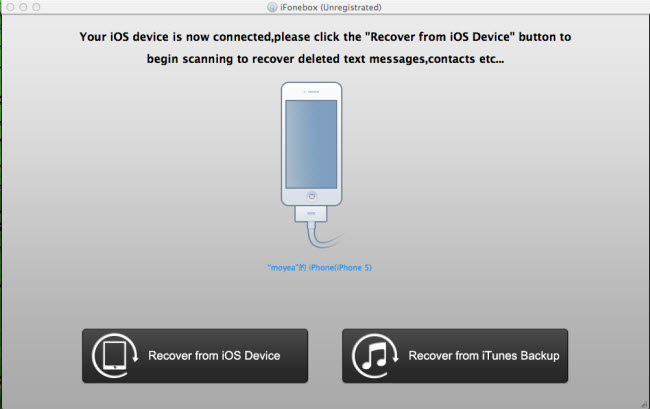
Step 2: Scanning your iPhone for retrieving deleted message
This iPhone Date Recovery tool will automatically scan your iPhone to find out and analyze all the existing and deleted files. The scan time depends on the number of the file on your iPhone. So if there are lots of data on your iPhone, please wait patiently until the software finish the scanning task.
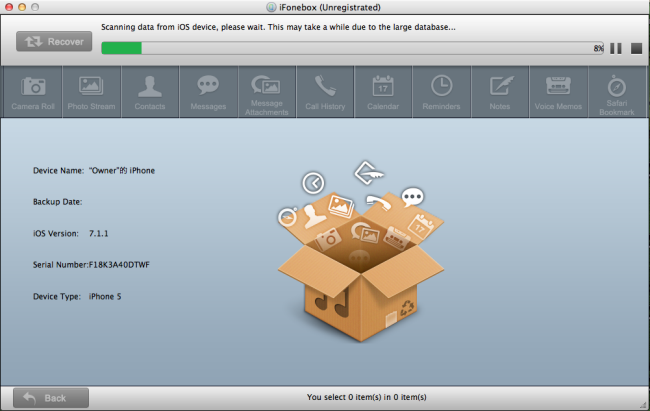
Step 3: Preview and recover deleted message selectively
After scanning finished, you can easily preview all data found on your iPhone in the scan result. Click the “message” on the top side of the window to preview the content. The data displayed in the scan result contains deleted and existing messages on your iPhone. You can check the box “only display the deleted items” to list deleted message only. Then selectively mark what you want before click “Recover” button to save deleted message on your Mac as readable file.
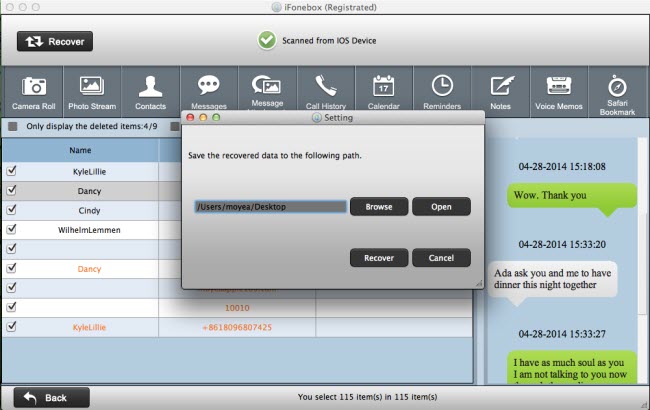
To avoid messages lost, please backup iPhone messages to computer for storage with iFonebox for Mac. With it, you can also recover other data from iPad/iPhone on Mac.

