Nowadaws, Apple devices like iPad, iPhone, iPod are more and more popular, and you may make it the first choice to take them as vieo players for watching all kinds of movies and videos. I think this tutorial maybe helpful for those who want to download the converted Youtube video into MP4/MOV/M4V format for watching on iPad/iPhone/iPod on Mac?
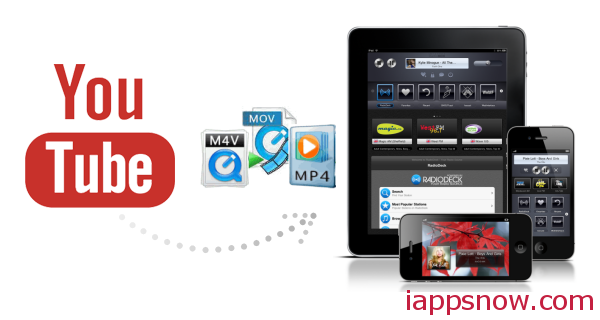
Problem:
As a YouTube aficionado, you surely cannot wait experiencing the great visual feast with your Apple devices. However, watching YouTube video on iPad/iPhone/iPod is not as convenient as it used to be since Apple’s feud with Google leads to YouTube’s removal from iOS devices. Worth still, even though you’ve installed a YouTube app in your iPad/iPhone/iPod, the bother of slow network connection and buffering is still a headache.
Solution:
Actually, if you want to get your downloaded yourtube video (usually saved in FLV format) onto iPad/iPhone/iPod for later enjoyment leisurel, you need to convert them to MP4/MOV/M4V video which can be recognized by iPad/iPhone/iPod beforehand.
Well, never mind. The easiest solution is as below.
Convert Youtube videos to MP4/MOV/M4V for iPad/iPhone/iPod on Mac OS X
I know a program that named iMedia converter for Mac. It is just the ideal Youtube Video conversion software. It can easily transcode your downloaded videos from YouTube to iPad/iPhone/iPod acceptable video formats like MP4, MOV, M4V on Mac for playback easily. Becides youtube video, you can also convert a diverse array of HD and SD videos, ranging from MOD, AVCHD, M2TS, MKV, MOV, F4V, AVI, etc with optimized presets at blazingly fast speed. With this all-in-one Mac converting tool in hand, you can enjoy all Blu-ray, DVD and a wide range of video formats on iPhone 5S/5C, iPad Mini 2, iPad Air,iPod Touch 5, etc anywhere anytime. Here is how it works.
Preparation: Download and install the Mac Youtube Video Converter on your Mac computer, it works on Mac OS 10.5 or above. Then run it.
The Steps:
Step 1: Load downloaded Youtube Videos
Click “Add Video” button to add your downloaded Youtube Videos.
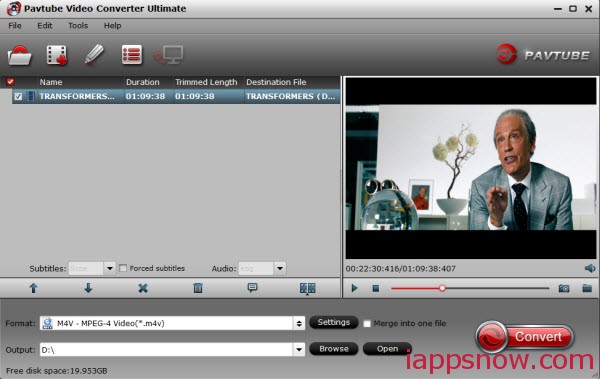
Step 2: Choose Output Video Format
Now it is time to convert the YouTube video to MP4/MOV/M4V format compatible with your iPad/iPhone/iPod. Choose H.264 Video(*.mp4) or MOV- QuickTime(*.mov) or M4V – MPEG-4 Video(*.m4v) as output. You can easily find it in “Common Video” category.
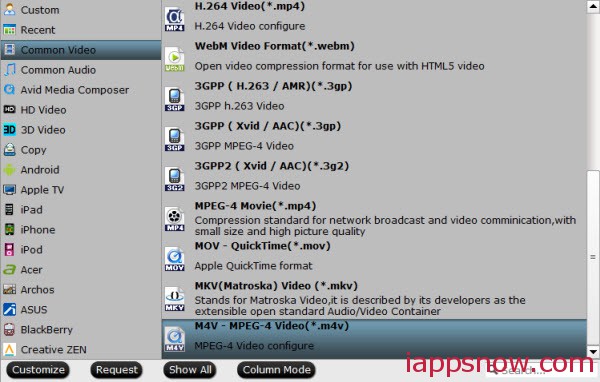
Actually, Pavtube iMedia Converter also enables you to convert YouTube video to iPad/iPhone/iPod straightly by selecting “iPad”, “iPhone”, “iPod” option.
Tip: You can adjust the video resolution, frame rate, video quality, etc of your choice to get the best video quality as you want.
Step 3: Select the Output Folder
Specify output folder on your computer to save the output files. Click the “Browse” button to choose the path where you want to save the output files in.
Step 4: Press the “Convert” button
After finishing the above steps, you can start YouTube to iPad/iPhone/iPod conversion easily on your Mac computer. When it’s finished, you can easily add the converted media file into iTunes and sync them with iPad, iPhone or iPod. Now, just enjoy your downloaded YouTube videos on iPad/iPhone/iPod on the go!
In collusion, Pavtube iMedia Converter is really a good helper for iOS users that worth having to convert youtube videos. It’s worth mentioning this tutorial is available for Mac users. For those who are applying PC computer, just head over to its windows version to get downloaded YouTube video downloaded on iPad/iPhone/iPod.

