Question 1: Hi, can any one help me…. I want to extract the audio from mkv files which are in dolby digital 5.1, then I want to play on iPad and iPod via Apple TV 3. I also have some dts files can I do the same for them. Is there a way to do this?
Question 2: Does Apple TV 3 support playing the .mkv iles? If I convert it to mkv to ATV 3 video format, does it retain the 5.1 Dolby Digital surround audio? After arduous research and experimenting I’ve have discovered the easiest and fastest way to convert MKV to Apple TV 3 with 5.1 surround sound to meet many Apple TV 3 users’ needs. If you are just one of them, read on to find the solution below.

There are more than more Apple TV 3 users have the same confusion. Actually, Apple TV cannot support AC3 5.1 audio track. While, we usually have the demand to get the full AC3 5.1 surround sound to let Apple TV 3 pass-through Dolby Digital to A/V receiver to take advantage of our surround sound system.
At first, Pavtube Video Converter Ultimate probably would be the best answer to convert MKV to Apple TV 3 supported M4V keeping AC3 5.1 audio. It is simple to use and features fast conversion speed. The advanced encoding technology accelerates its conversion speed to great extent. With it, you can convert videos (including DVDs, Blu-rays) much faster than other similar tools.
For encoding MKV to Apple TV 3 on Mac(Mavericks), you will need to get this MKV to Appple TV 3 Converter for Mac. Below are the conversion steps.
Encode MKV to Apple TV 3 with Dolby Digital 5.1surround audio
Step 1. Import source mkv media files
Download and install the best MKV to Apple TV 3 Converter on your computer, and then launch it. Click “Add video” button to load your mkv source MKV files into the program. The program is multi-task based and supports batch conversion, this means you can load in multiple video files to convert at one time.
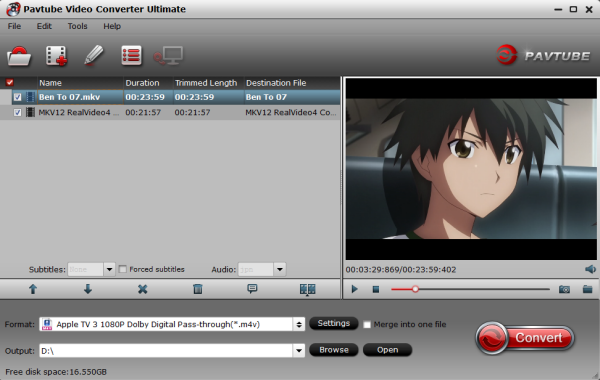
Step 2. Select output format
Click on Format > Apple TV. From the drop down menu, select the “Apple TV 3 1080P Dolby Digital Pass-through(*.m4v)” which will be better to keep the videos in HD.
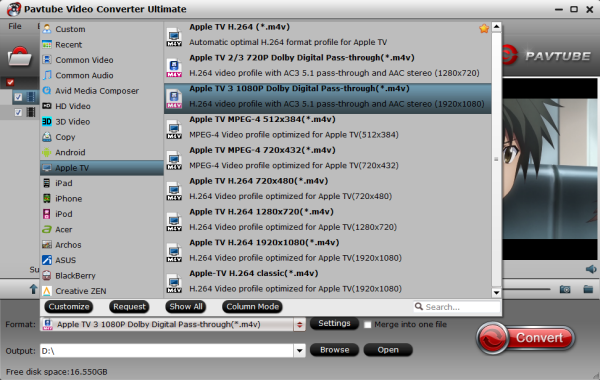
For watching iPad and iPod, choose the corresponding profile from “iPad” and “iPod” option.
Some more helpful features of the app:
1. Settings- Click to set video resolution(1920×1080/1280×720/720×480), bitrate(from 2Mbps to 10Mbps), frame rate for different needs. For example, you can set birate from the default “8Mbps” to “4Mbps” for iPad 3/4, and for Apple TV 3, 4000 to 5000~8000 bitrate is OK.
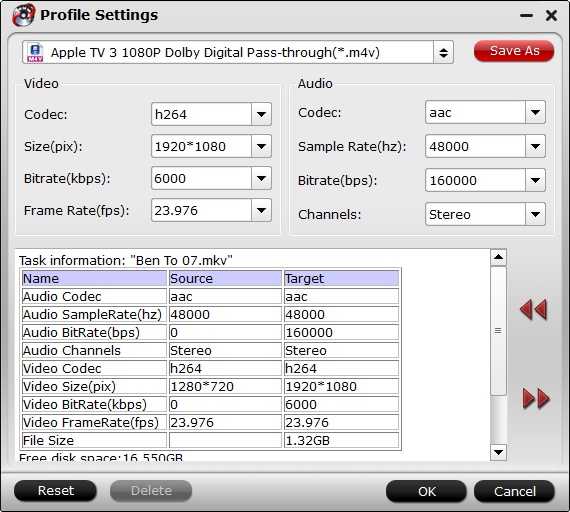
Note: The file size is based more on bitrate than resolution. I find that bitrate higher results in big file size, and lower visible quality loss 2. Editor (next to “Add” icon)- click to set deinterlace, denoise, mute, volume up, trim, crop, etc.
Step 3. Start conversion
Hit the Convert button to start converting MKV to Apple TV 3 supported video format M4V with AC3 5.1 surround sound. As soon as the conversion finished, you can click “Open” button to get the generated files with ease. You can then add the new m4v videos into iTunes movie library. Open up iTunes and follow “File>> Add file to Library…” to sync video to iTunes. Then, it’s easy for you to get MKV to Apple TV 3 for enjoyment freely with the Dolby Digital 5.1 surround sound while Apple TV is connected to A/V receiver. For more information about how to stream HD videos to Apple TV 3 and connections for the Apple TV to pass-through AC-3 5.1 audio, please check Setting up Apple TV for Dolby Digital 5.1 pass-through. Enjoy. See also: Rip Blu-ray to Apple TV 3 and Backup Blu-ray to iTunes

