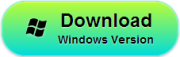As the fantastic and vivid effect of the camera in iPhone/iPad, many people use them to take photos. Did you deleted or lost some photos by mistake? Once the photos are deleted, you must want to recover these deleted photos. Only if you have the backup in your iTunes, you could make it possible to preview and recover these photos.

iFonebox is designed to help iPhone/iPad users to extract lost/deleted photos from iTunes backup.
iFonebox: Best iOS Data Recovery Tool for iPad/iPhone
Download the free trail version below to preview your lost photos in iTunes.
How to extract Photo from iPhone/iPad Backup
Let’s take iFonebox (Win) together. If you’re a Mac user, the step is similar.
Step 1.Choose Recovery Mode
Install and launch iFonebox on your computer. Please select “Recover from iTunes Backup” mode.
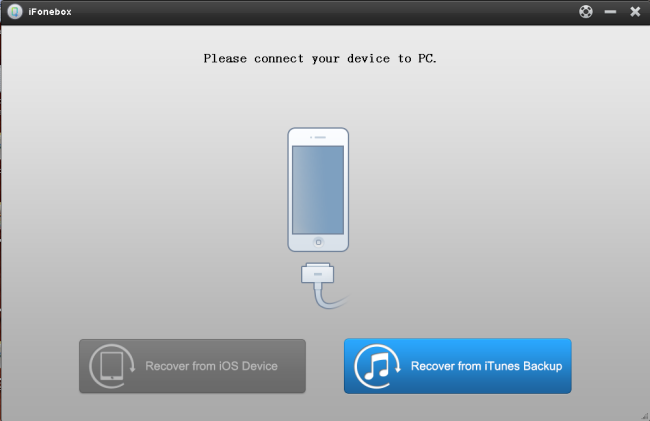
Step 2. Select iTunes backup file for recovery
Then all the backup files are displayed here. You only need to select the one you want to retrieve photos and click “Start Scan” to begin scanning your iTunes backup. The scanning time will depends on the database in your backup. Just wait patiently to finish scanning.
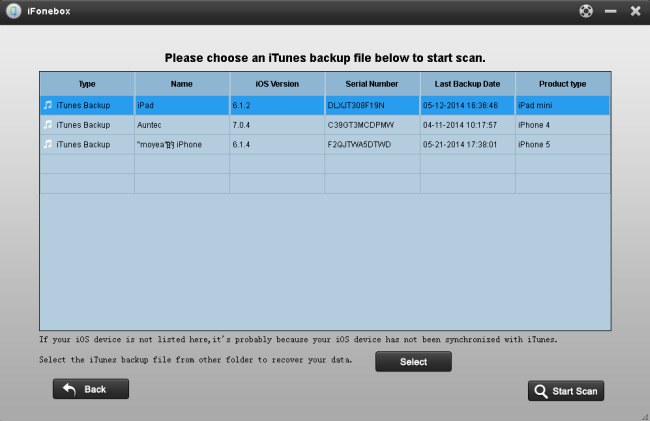
Tip: Do not open iTunes and connect your iOS device to the recovery tool when you want to recover photos.
Step 3. Preview and Recover photos
After the scan, you can get the data including not only photos, but also contacts, messages, call history, notes and more. You can preview all the details of each and selectively recover and save those files you want on your computer.
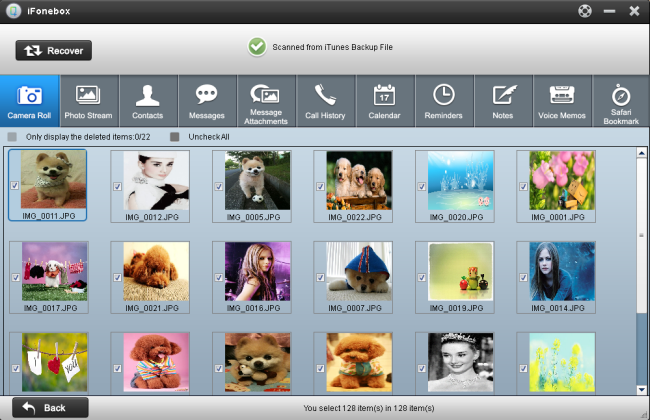
If you are using iPhone 3G/4, it is able to rescue existing photos on Camera Roll.