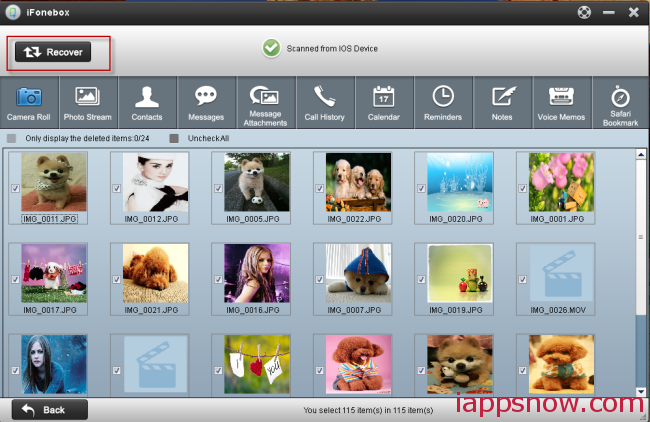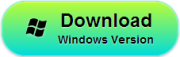Many people prefer to choose iPhone as the storge box for some info like photos, contacts, notes,etc. But due to the limitation of storage memory of iPhone, you need to backup these data in your iPhone to your computer from time to time to save memory. Some one will choose iTunes or iCloud to do this, but these tools do not allow you to preview the details of the data directly. Then what can you do to extract these data?
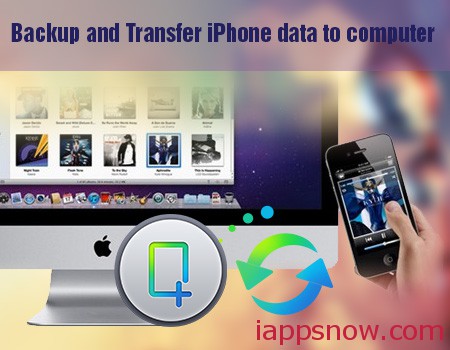
In order to backup and transfer data in iPhone to your PC, we just need a third-party software iFonebox to do that. This iOS data backup tool could not only help you backup and transfer the data to your PC, but also recover and restore your deleted/lost data from iPhone.
Free download and install iFonebox on your computer below. The free trail version allows you to extract and preview all the data in your iPhone.
If you need to backup and transfer these data to your PC, you could buy it to get the registration code to restore them. You could enjoy 30% off for iFonebox 2014 Summer Holiday Special Offer. Now, let’s see how to make it possible to extract and backup iPhone data to computer with iFonebox.
Extract and Backup iPhone data to computer
Step 1: Choose Recovery Mode
Install and launch iFonebox on your computer and connect your iPhone to the computer by using the USB cable. Then choose “Recover from iOS Device”.
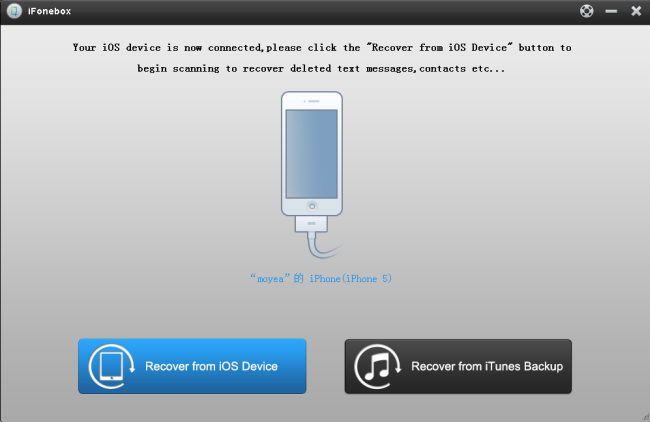
Step 2: Start scanning iPhone
Then iFonebox will automatically start scanning and analysis your devices. The scanning time will depends on the database in your iPhone. Wait patiently if there is a large data in your iPhone.

Step 3: Preview and Transfer data to PC
When the scanning is finished, all the data in your iPhone will be displayed in iFonebox’s interface in categories. Click one by one to preview all the data in your iPhone, including the deleted contacts, call history, calendar, reminders, notes, Safari Bookmark. Then click the “Recover” button on the top right of the interface and choose the folder you want restore to recover and transfer all the data in your iPhone to PC.