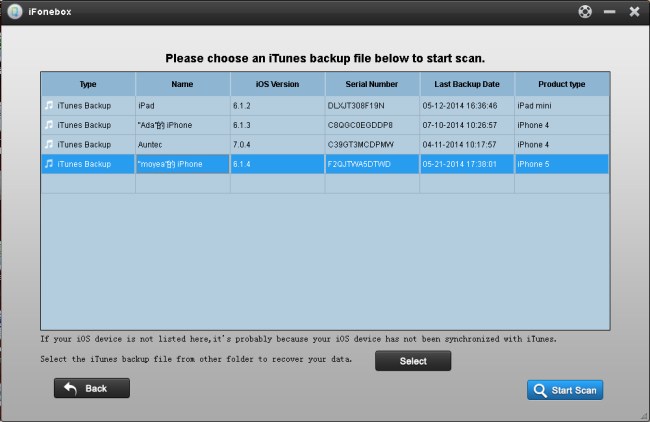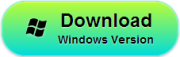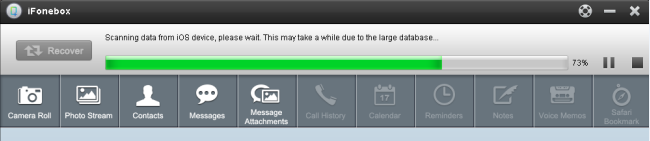Accidently deleted notes on your iPhone 5S and want to find it back? Well, it’s not that difficult to recover deleted or lost notes from an iPhone 5S in fact. This article shows you how to get back the deleted notes in 2 ways with iFonebox. Just read on.

Now, let’s take iFonebox (windows) as an example. If you are a Mac user, please follow the below steps to do the same operation to recover your deleted/lost iPhone notes.
Method 1: Directly Scan and recover notes from iPhone with iFonebox
If your iPhone notes were lost or deleted and you have no backup files, this mode is the best choose to restore iPhone notes.
Step 1: Choose “Recover from iOS Device” mode
Install and lunch iFonebox, then connect your iPhone 5S to computer, you will see the interface as follows. Choose “Recover from iOS Device” as the recovery mode.
Step 2: Scan your iPhone 5s to recover deleted notes
This powerful iPhone notes recovery will automatically scan your iPhone 5s, Scanning time depends on the number of the files on your iPhone 5S.
Step 3: Preview and recover the notes on your iPhone 5S
When the scan completes, all data found on your iPhone 5S will be categorized and displayed in front of you. You can click “notes” to check which you want; all the files include deleted notes and existing notes displayed here. Then mark those you want and click “Recover” to save them on your PC.
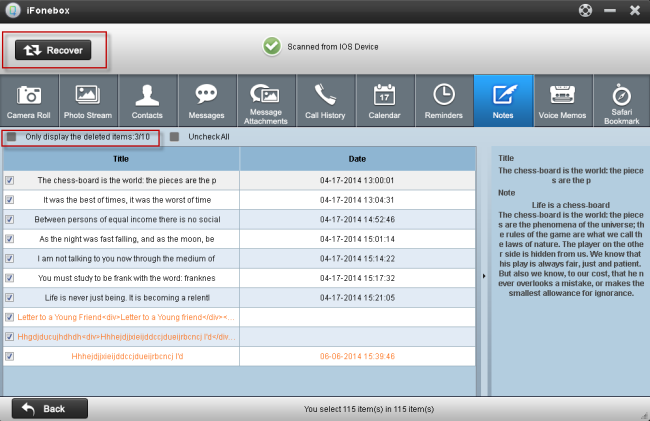 Notes: You can tick off the “only display the deleted items” to list the deleted notes.
Notes: You can tick off the “only display the deleted items” to list the deleted notes.
Method 2: Extract and recover notes from iTunes backup
If your iPhone was stolen or broken, and you have iTunes backup files, you can quickly extract and recover lost notes with this mode.
Step 1. Choose “Recover from iTunes backup” and select a right backup file
Lunch iFonebox and choose “Recover from iTunes backup”, all the iTunes backup files which you have synced your iPhone/iPad/iPod with this computer will be found and displayed here. Select the one for your iPhone 5S and hit on “Start Scan” to get the details.
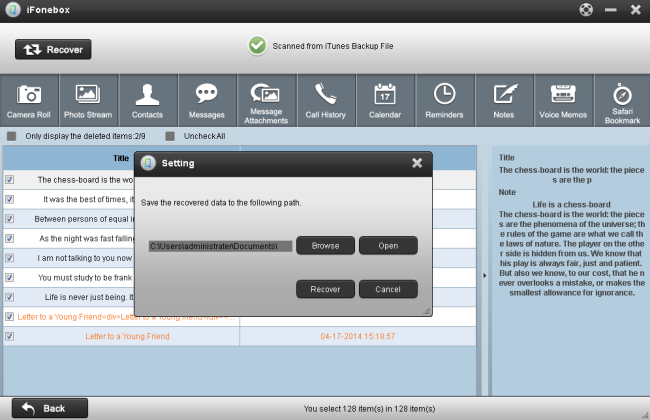
Step 2. Preview and selectively recover deleted notes for your iPhone 5S
After scanning finished, all files in iTunes backup are extracted including camera roll, contacts, messages, notes and so on. Click the “Notes” to preview the contents. Tick off those you want and click “Recover” button to save them all on your computer.